Create a Raffle
Raffle mode automatically gives customers raffle tickets for each eligible item they purchase. The more items they buy, the more chances they have to win. This guide walks you through creating a raffle from catalogue setup to drawing winners.
⚠️ Raffle Mode Compliance
If you are using raffle mode, you agree that you are running the raffle and complying with all local laws and regulations.
In New Zealand raffles are regulated under the Gambling Act 2003. Selling tickets online requires a Class 3 Gambling Licence from the Department of Internal Affairs. Please review the Lottery Game Rules before continuing.
Prerequisites
- Credit & Debit Card (Stripe) payments must be enabled for the fundraiser
- A catalog containing a raffle ticket product (you can create one during setup)
Step 1 — Prepare Your Catalog (if needed)
If you don’t already have a raffle catalog:
- In the Raised Dashboard, click "Manage Catalogues".
- Click "Create new self-hosted catalogue".
- Name the catalogue (e.g., "Raffle Tickets").
- Click "Product Configuration".
- Add a product (e.g., "Raffle Ticket") and set a price.
- Save the catalogue.
Step 2 — Create the Fundraiser
- Click "Create Campaign" in the Raised Dashboard.
- Choose "Self-Hosted Campaign".
- Select the catalogue that includes your raffle ticket item.
Step 3 — Payment Settings (Required)
- Select Credit & Debit Card (Stripe) payments. Raffles require Stripe so you don’t have to manually collect money.
Step 4 — Enable Raffle Mode
On the "Set up raffle mode" screen you’ll see:
- "Enable Raffle Mode" — When checked, customers receive raffle tickets for each eligible item they purchase.
- Raffle scope options:
- Per item raffle mode: Each catalog item runs its own separate draw. Buying a specific item gives tickets only for that item’s raffle.
- Whole fundraiser raffle mode: All items contribute tickets to one single pool with one grand prize draw for the entire fundraiser.
- "Configure Items and Colours" — Opens a configuration modal where you:
- Select which items give raffle tickets
- Choose a raffle ticket colour (handy for distinguishing tickets during draws or reports)
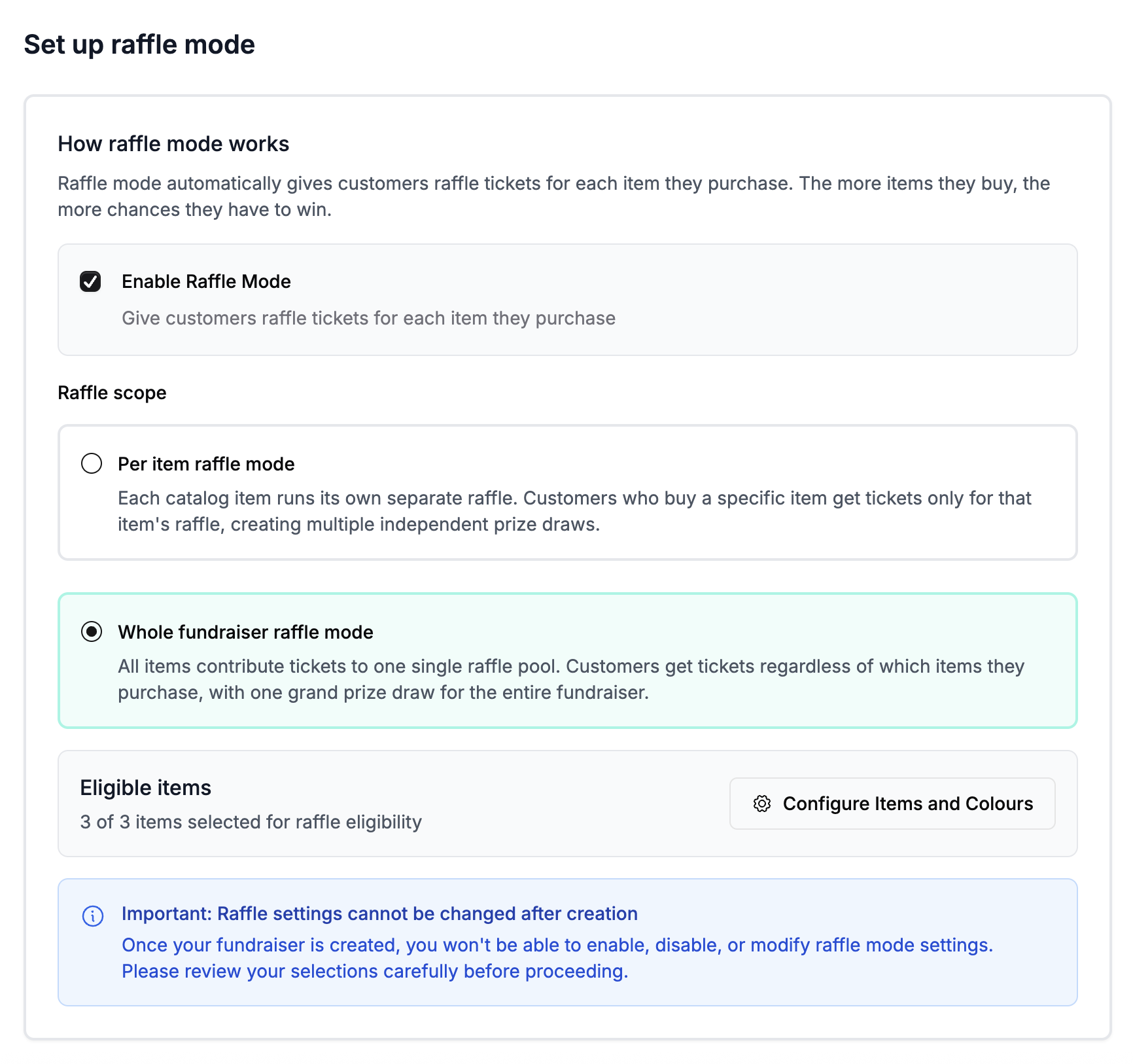
When configuring items and colours, select the eligible products and pick a ticket colour. This helps visually distinguish tickets in reports and while drawing.
After configuring, save and proceed to create the campaign.
What Supporters See During Purchase
- Product cards display a "Raffle Tickets Available" indicator on eligible items.
- In the order summary, customers see a "Raffle Ticket Earned" badge for each eligible item, along with a unique ticket number (e.g., #005).
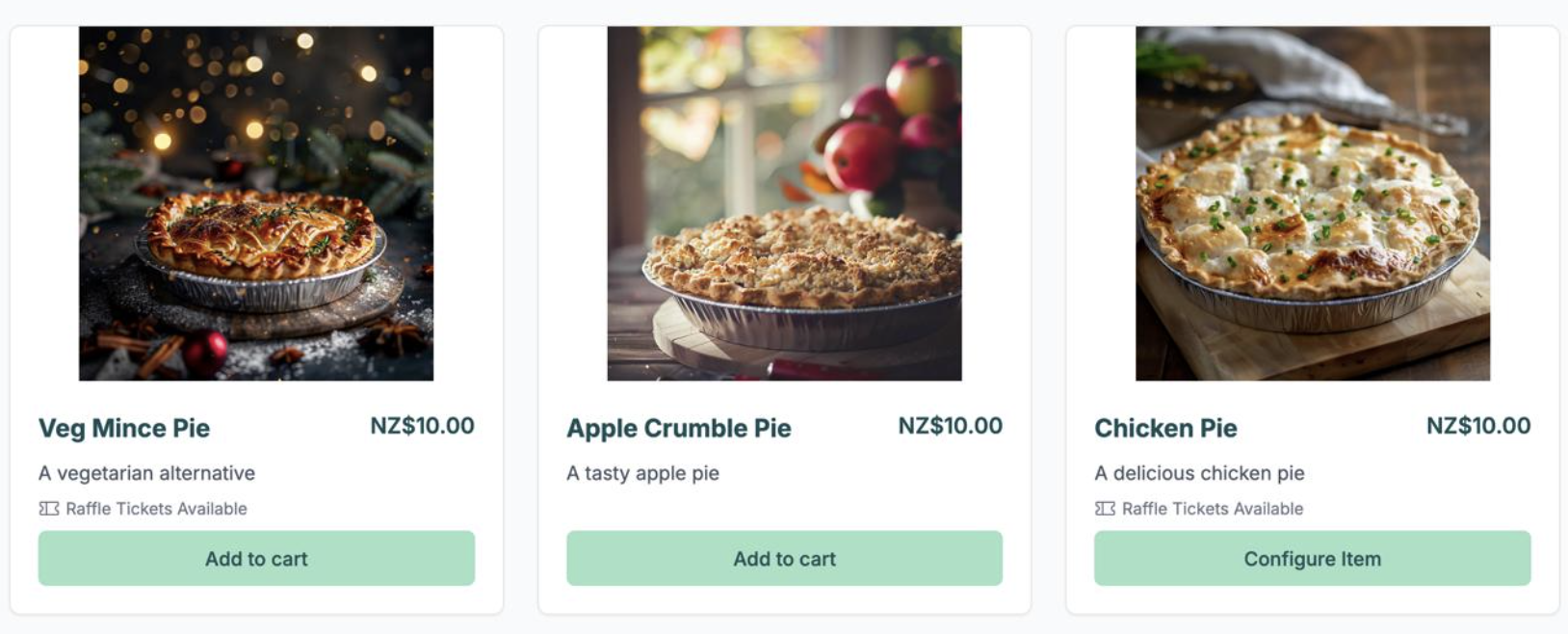
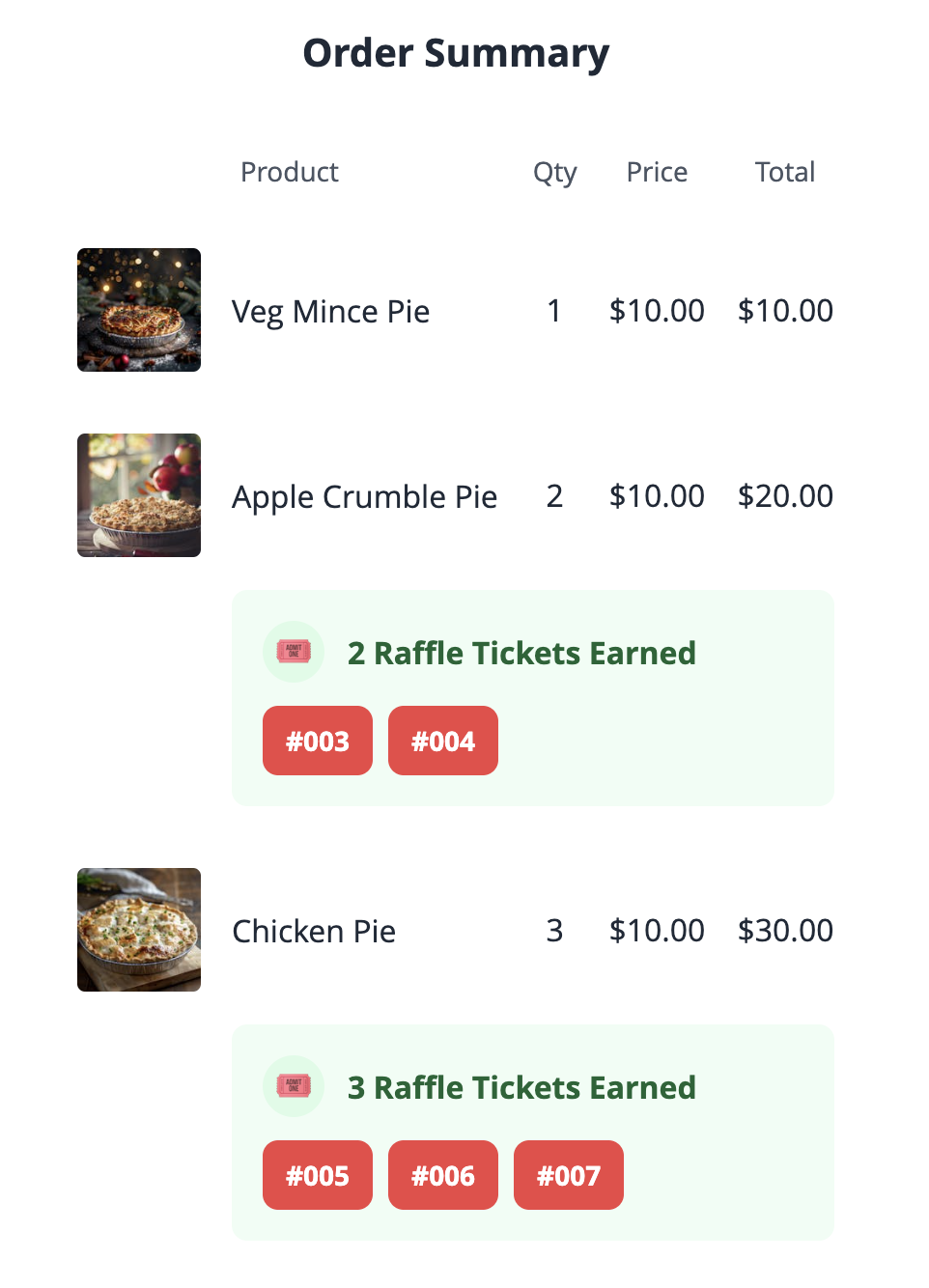
Managing Raffle Tickets
- In the fundraiser dashboard, use the "Raffle Information" section to quickly look up tickets with "Find Raffle Ticket". Enter a ticket number (e.g., #1) to find the matching order — useful when drawing winners.
- To review all tickets, open "Reports" and select "Raffle Numbers". You can:
- Filter by date range, item, collection location, or payment method
- Include paid-only or cancelled
- Print the table or download as CSV for offline draws
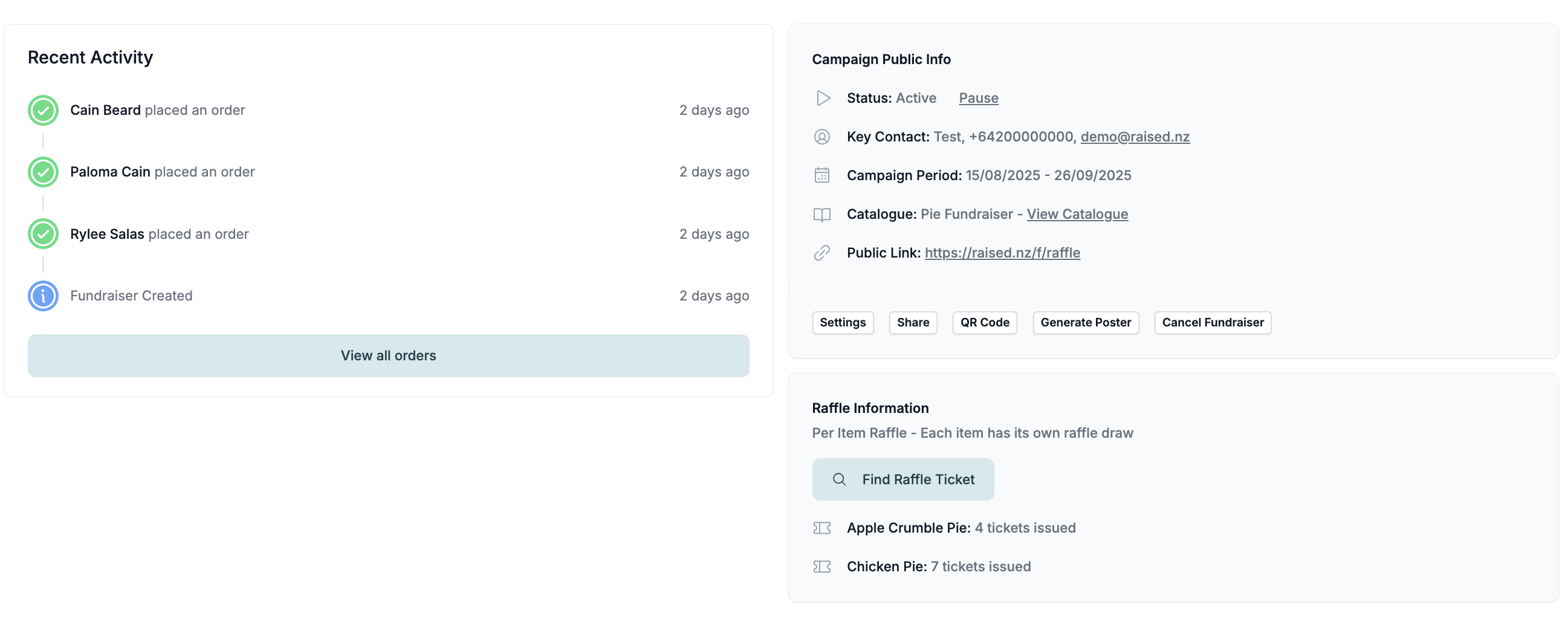
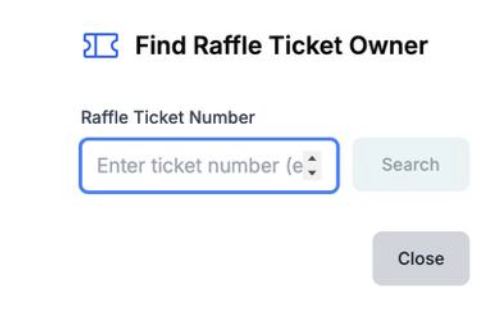
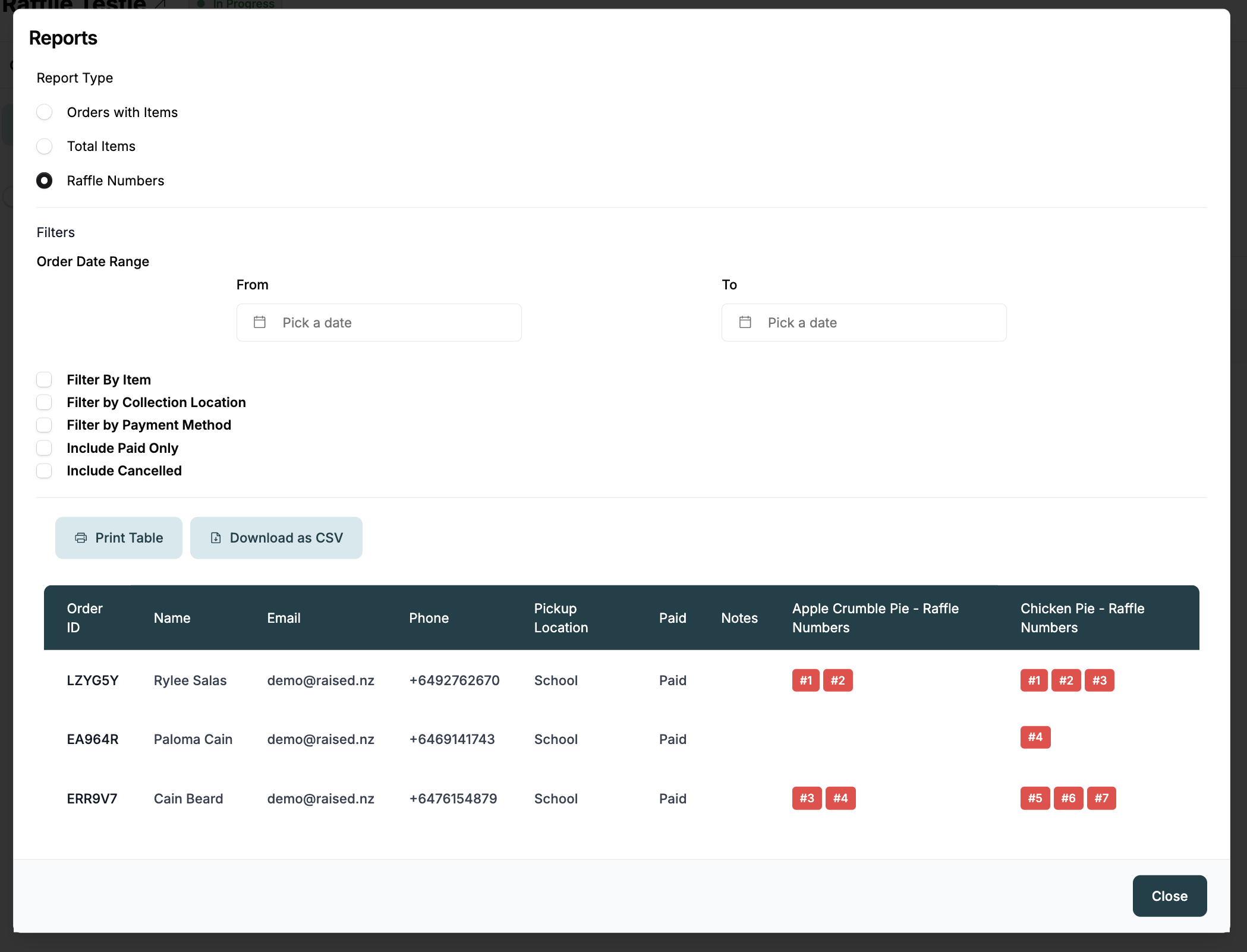
Drawing Winners
- Please note that Raised itself does not have the ability to draw winner(s). This must be done via a third party tool.
- After selecting winners, you can notify participants using your preferred method. Consider emailing supporters with results using the guide: How to Send Emails to Your Customers.
Notes and Tips
- Raffle settings (mode/scope/eligibility) cannot be changed after creation. Review selections carefully before finalizing the campaign.
- If you don’t see raffle options, confirm you’re creating a Self-Hosted Campaign and that Stripe is selected for payments.
- Use clear raffle terms and announce when and how winners will be drawn.
Need Help?
If you need assistance setting up your raffle, please contact our support team.
Recent Updates
- This doc was updated on Oct 27, 2025, 6:54 PM
- This doc was updated on Oct 3, 2025, 9:41 PM
- This doc was updated on Oct 3, 2025, 9:39 PM
- This doc was updated on Oct 3, 2025, 9:33 PM
- This doc was updated on Aug 17, 2025, 7:55 AM
- This doc was updated on Aug 17, 2025, 7:47 AM