Set Up Stripe with Raised
- Log In to Your Raised Account:
- Access your Raised account by logging in with your credentials.
- Navigate to Payment Settings:
- Once logged in, go to the ‘Settings’ menu by selecting your organisation name in the top right corner.
- Select ‘Settings’ from the dropdown menu.
- Choose ‘Payment Setup’ from the list of options.
- Choose to Set Up Stripe:
- In the Payment Setup section, select the option to set up Stripe as your payment processor.
- Start Stripe Account Setup:
- Click on the ‘Set Up Stripe’ button. This will redirect you to Stripe’s website.
- Select Account Type:
- Choose the individual account type, which is recommended for most organisations.
- Enter Personal Information:
- Fill in your personal details, including your full name, date of birth, and home address.
- Upload the required documents for proof of identity and proof of home address. Refer to Stripe’s documentation for specific requirements.
- Verify Your Information:
- Review all the information you’ve entered to ensure it is correct.
- Submit the form for verification.
- Link Bank Account:
- Once your information is verified, you’ll need to link your bank account to Stripe.
- Provide your bank account details to enable transfers from Stripe to your bank.
- Configure Stripe in Raised:
- Return to the Raised platform.
- Ensure your Stripe account is linked correctly in the Payment Setup.
- Test Transactions:
- Perform a test transaction to ensure everything is set up correctly and payments are being processed.
- Start Fundraising:
- Begin using Raised with Stripe as your payment processor, offering your customers the convenience of credit card payments.
By following these steps, you’ll be able to set up Stripe with Raised efficiently and start managing your fundraising payments seamlessly.